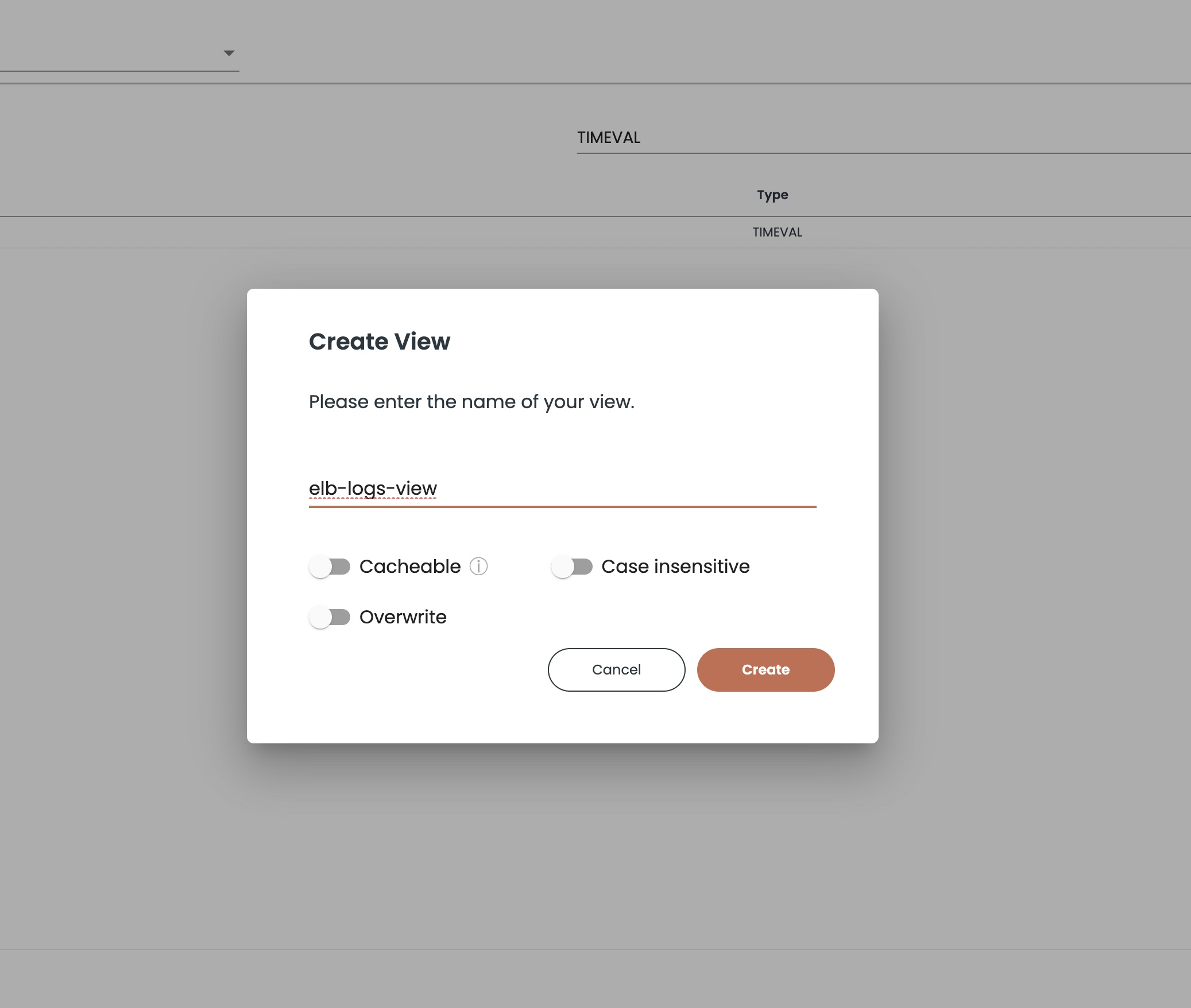Refinery
The ChaosSearch Refinery® is a major component of the ChaosSearch service. It provides a variety of capabilities unique to the ChaosSearch platform and will provide a streamlined approach to transforming your data.
The Refinery offers a collection of tooling geared to cleaning, preparing, and transforming data such that users can programmatically and visually interact with information as needed.
In this exercise we will create a View for the Object Group created.
Select the Object Group
Go to the Refinery tab and click Create View to start:
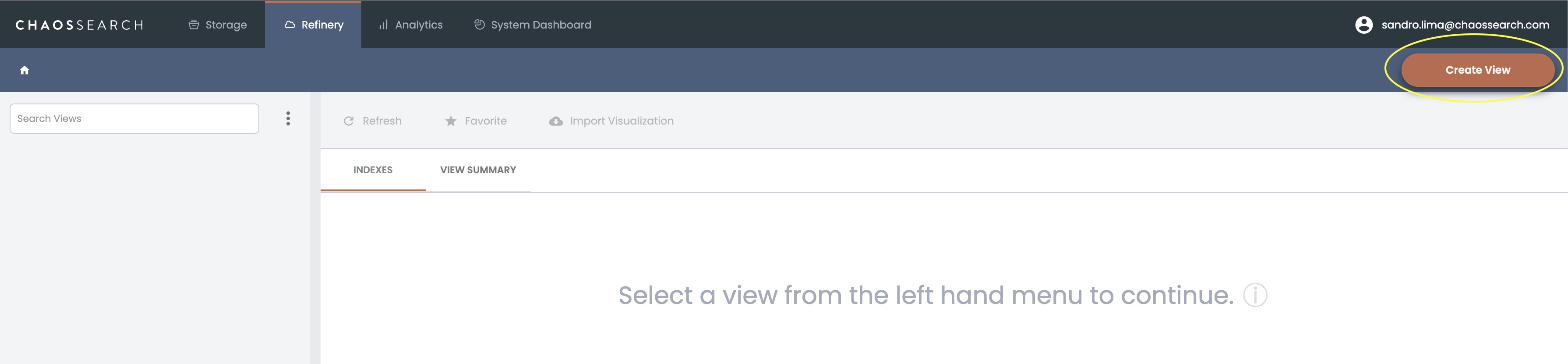
Select the Object Group you created on the previous step and click Next.
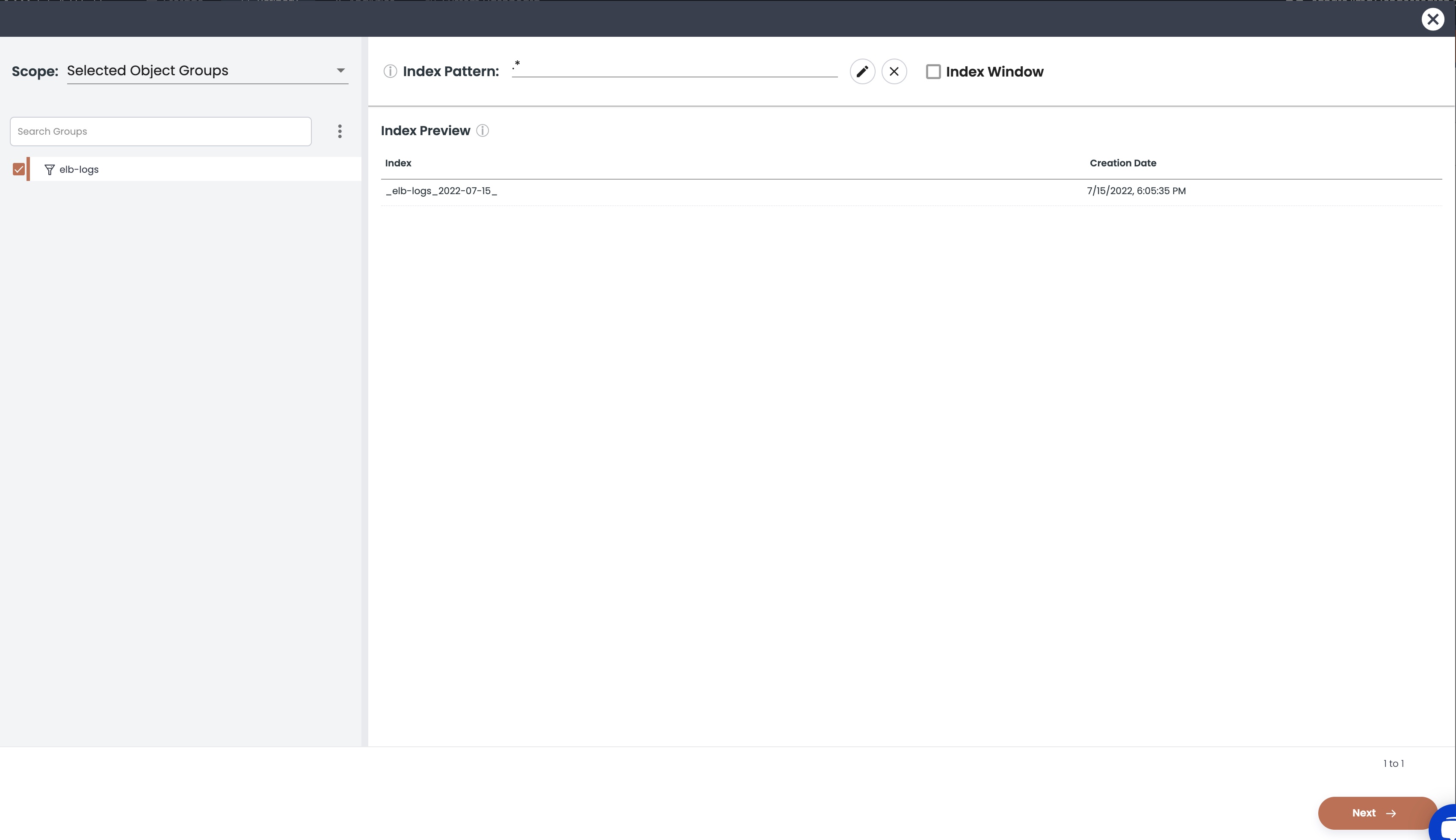
Transform the data
You are now presented with the Schema Transformation page where you may change data types and perform transformations in the view.
For this exercise we will be using the Schema Transformation capabilities to breakout the field cs_uri_stem into 3 different fields: domain, port and path.
To start, either scroll down the fields list until you see the cs_uri_stem field or you can enter cs_uri_stem in the Search Fields box.
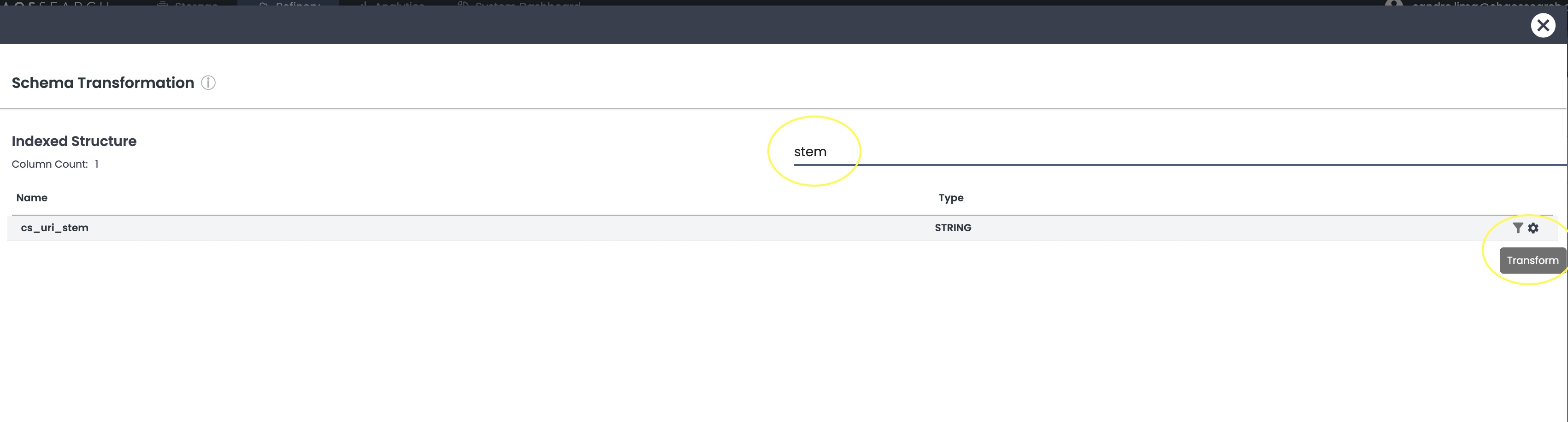
Then click on the gear icon on the right side of the screen to create the transformation.
First, select Refresh to get a preview of the current values for the field.
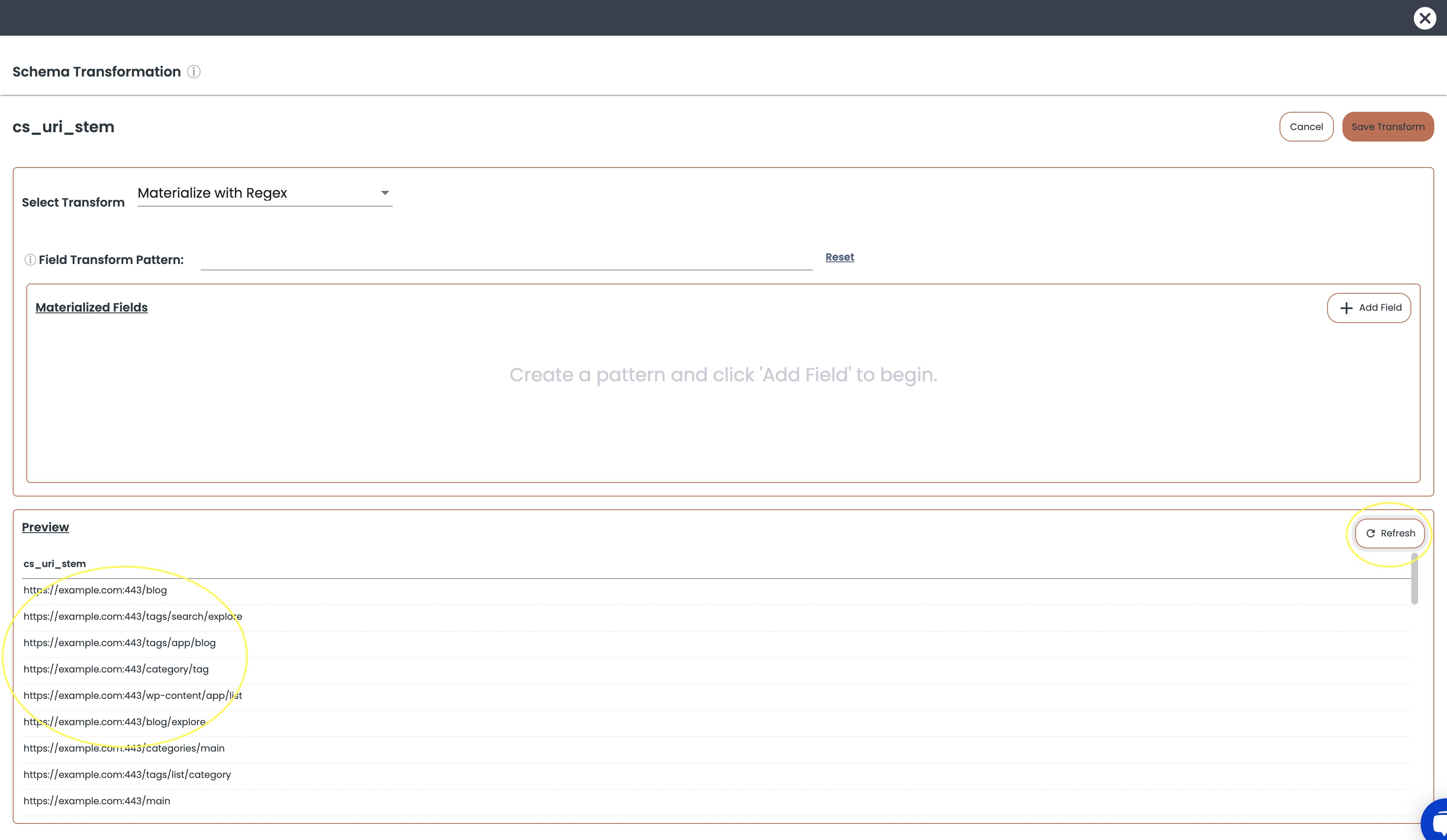
Then, select Materialize with Regex on the Select Transform dropdown. This options allows to use a regex pattern to capture values.
For Field Transform Pattern (REGEX): Enter https:\\/\\/(\\S+):(\\d+)(\\S+). Then select the + Add Field 3 times to add 3 new fields:
- Domain: data type: STRING
- Port: data type: NUMBER
- Path: data type: STRING
Then select Refresh to preview the data after the transformation.
Your screen should now look like:
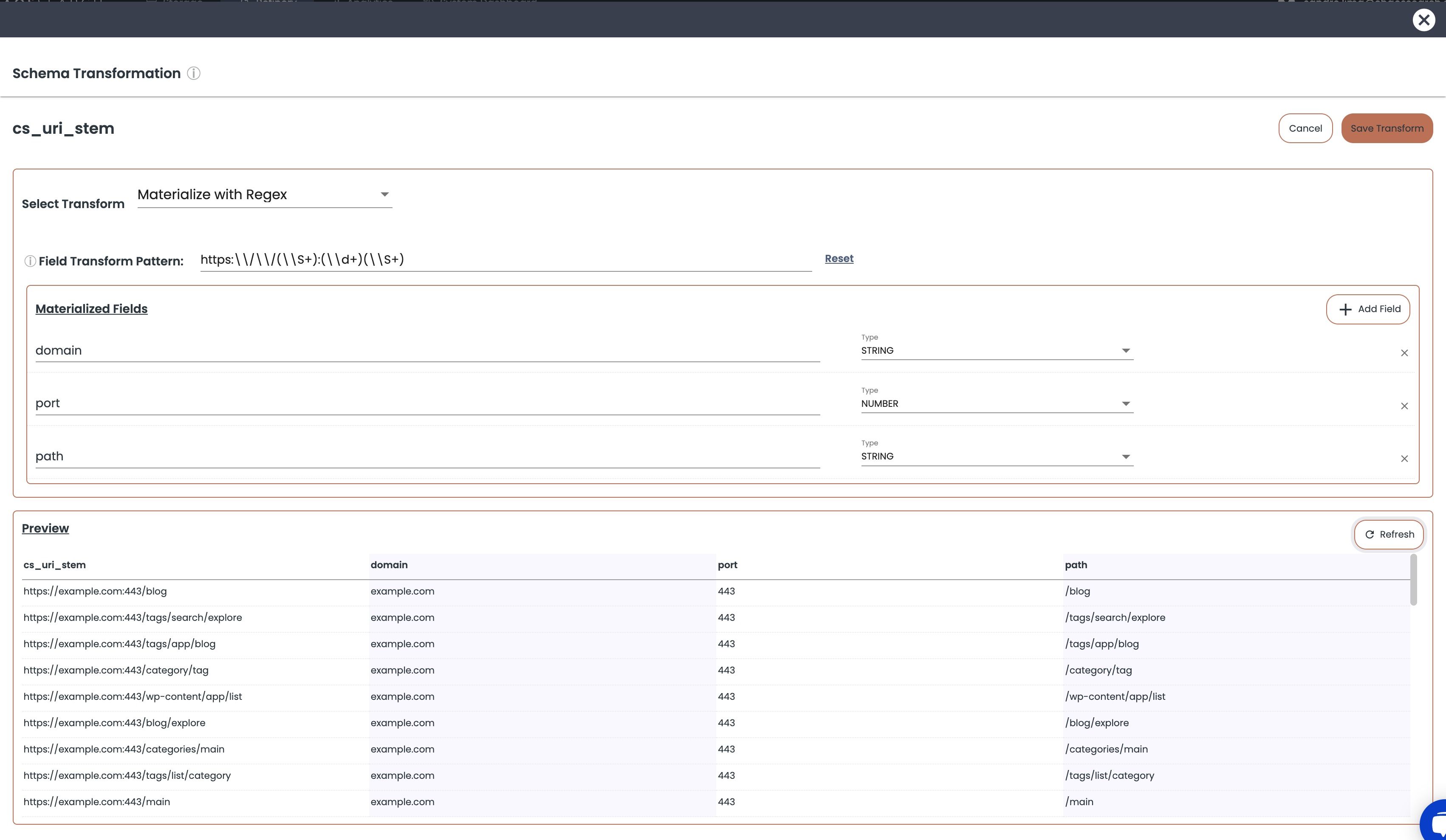
Now select Save Transform at the top right of the screen. Scroll through the fields and note the 3 fields you just added to validate the transformation. Then select Next at the bottom right of the screen to continue.
On the next screen, select the timestamp as the Timestamp Field,.
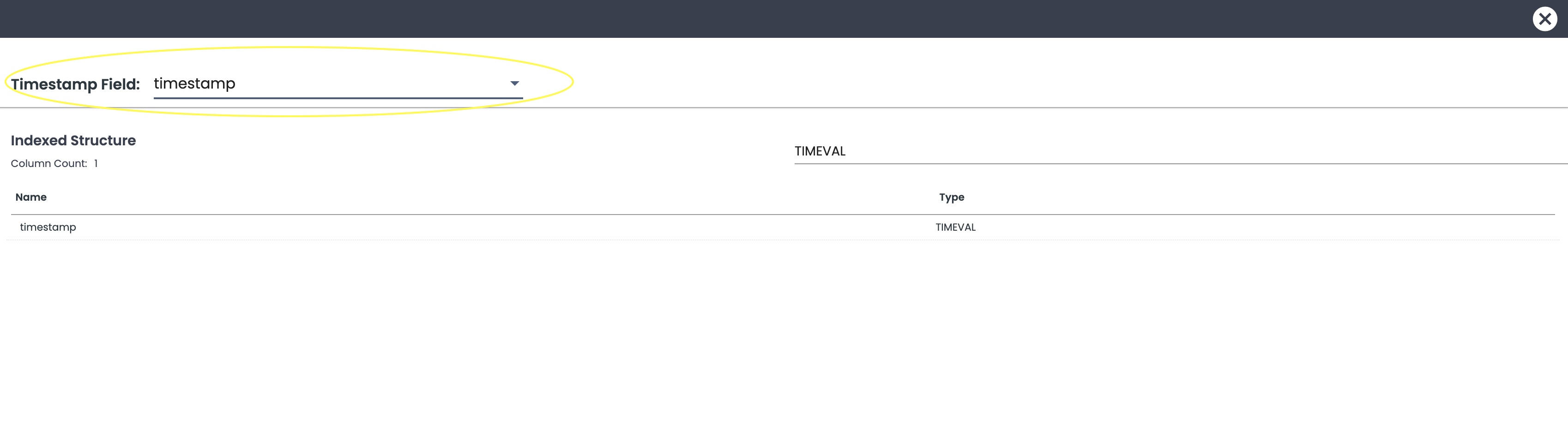
Create the View
The last step is give a name to the View and select some options:
- Cacheable: when enabled is used for caching the results of queries. After an initial query is executed, results are cached for improved search results and experience.
- Case Insensitive: by selecting Case insensitive users will now be able to search against terms regardless of case.
- Overwrite:overwrite existing views.
For this exercise, we recommend leaving all options unchecked.
Finally, click on Create to create the View.